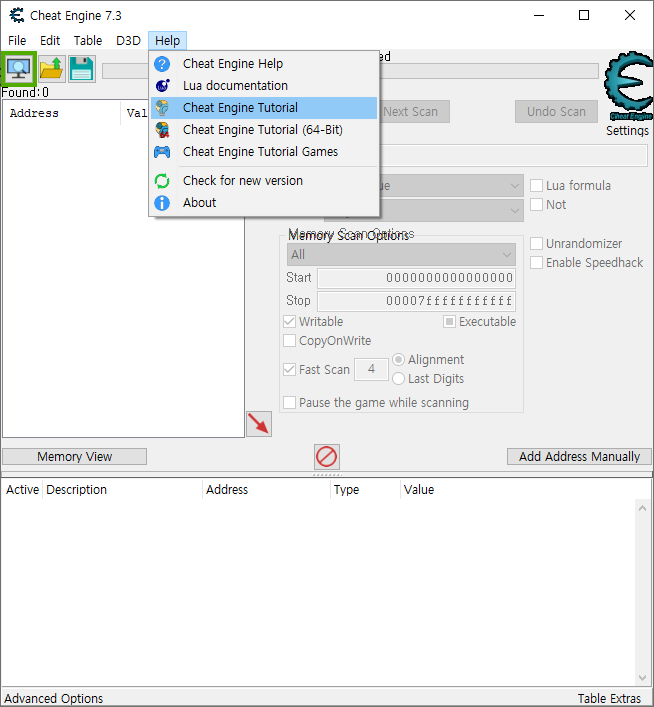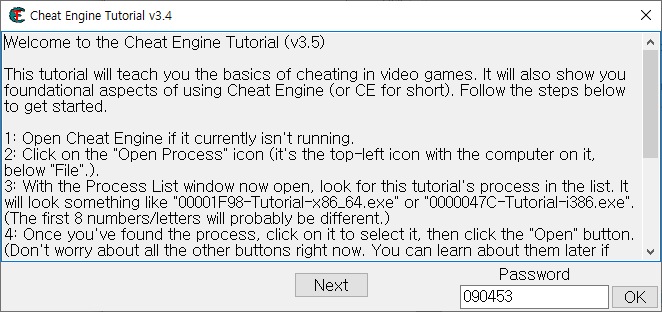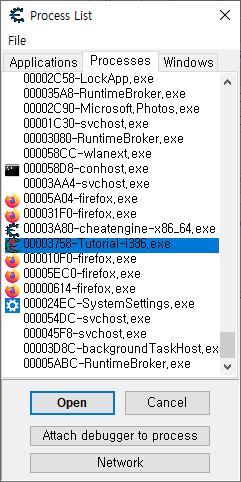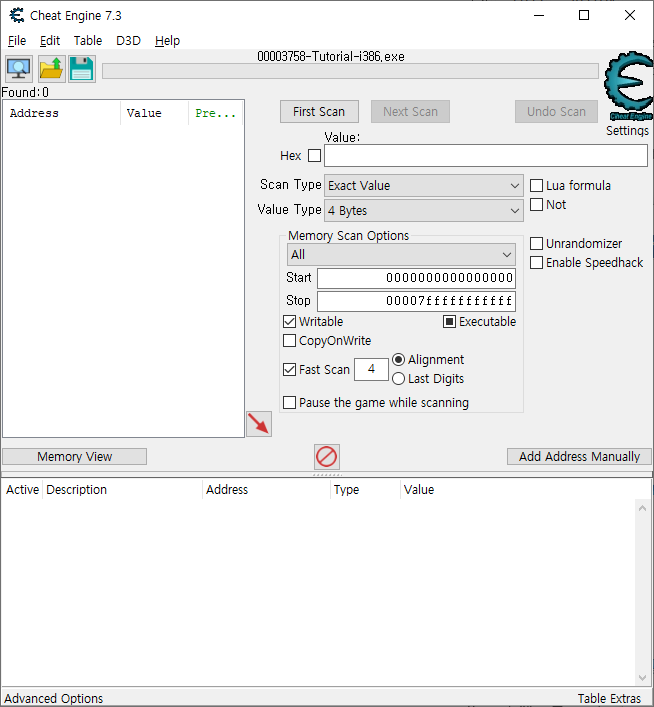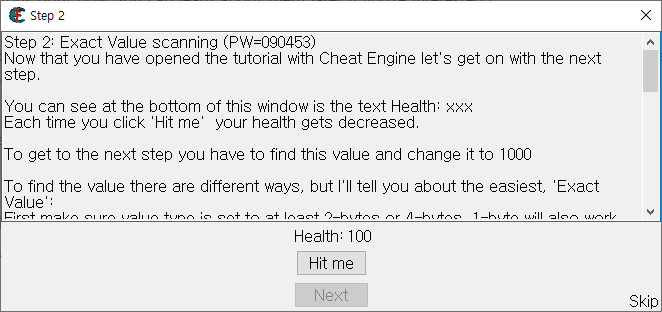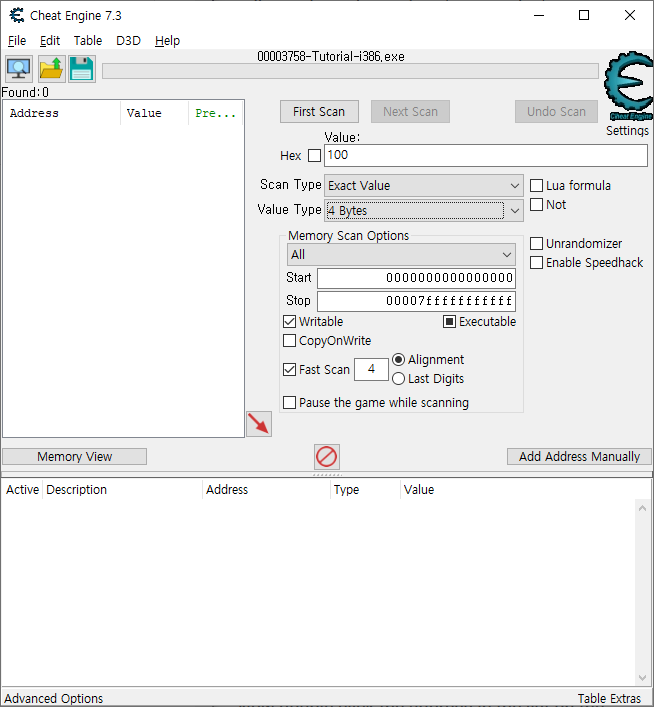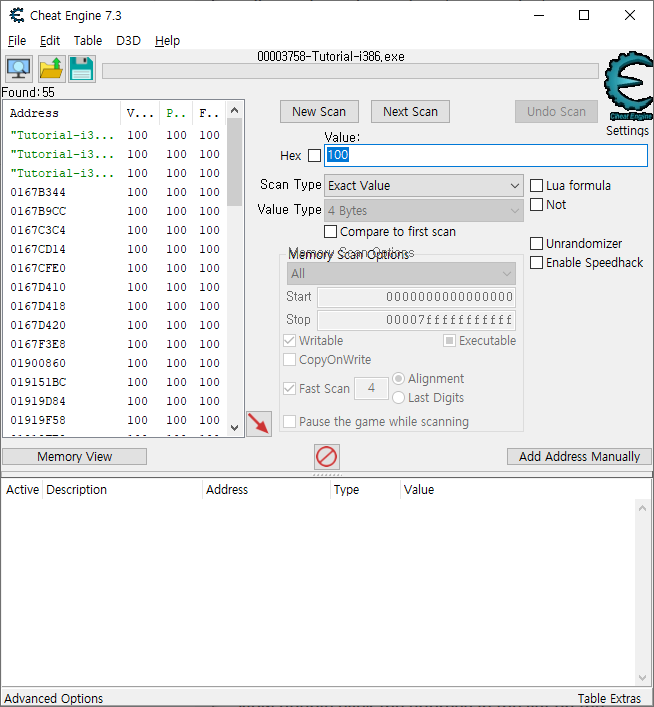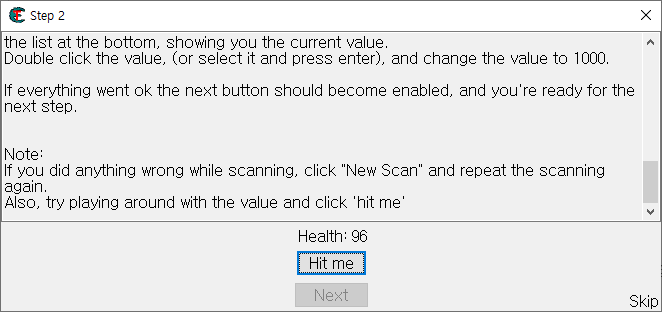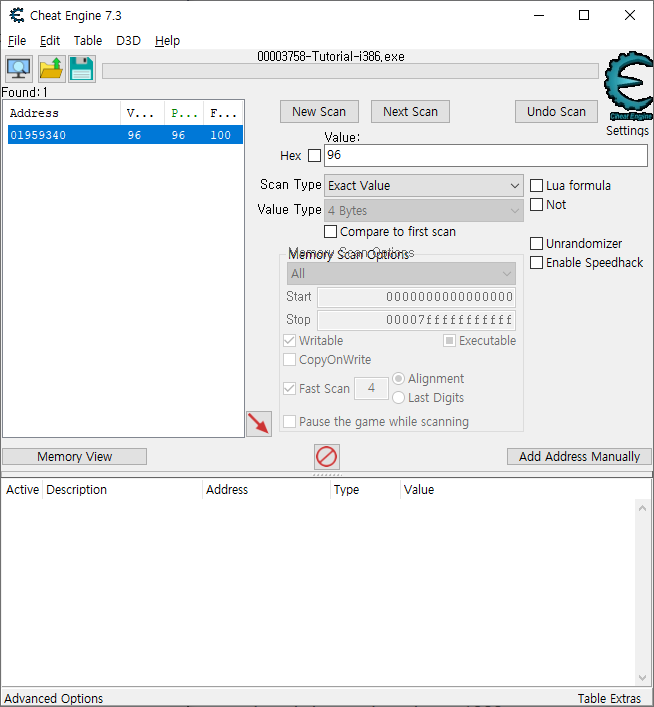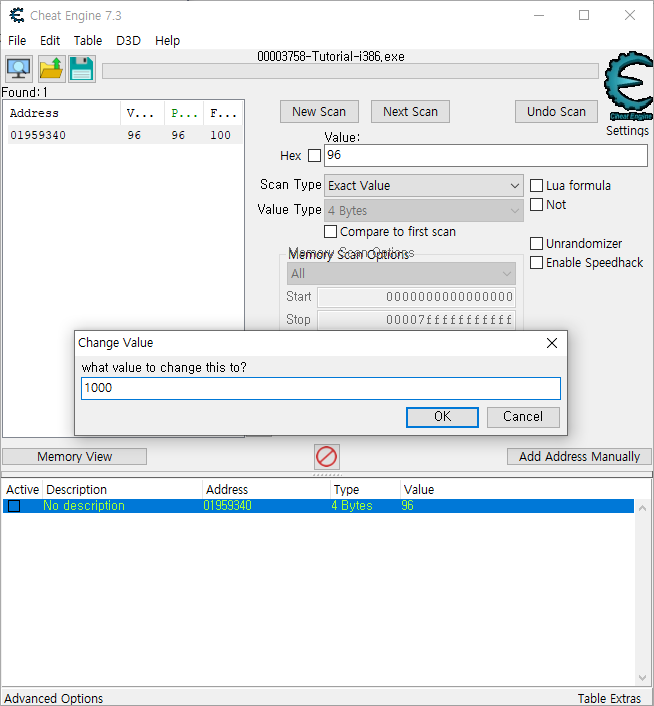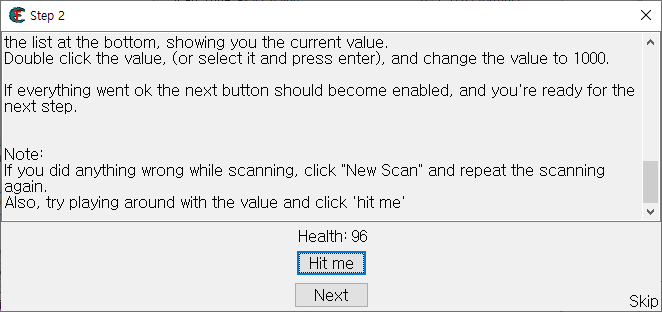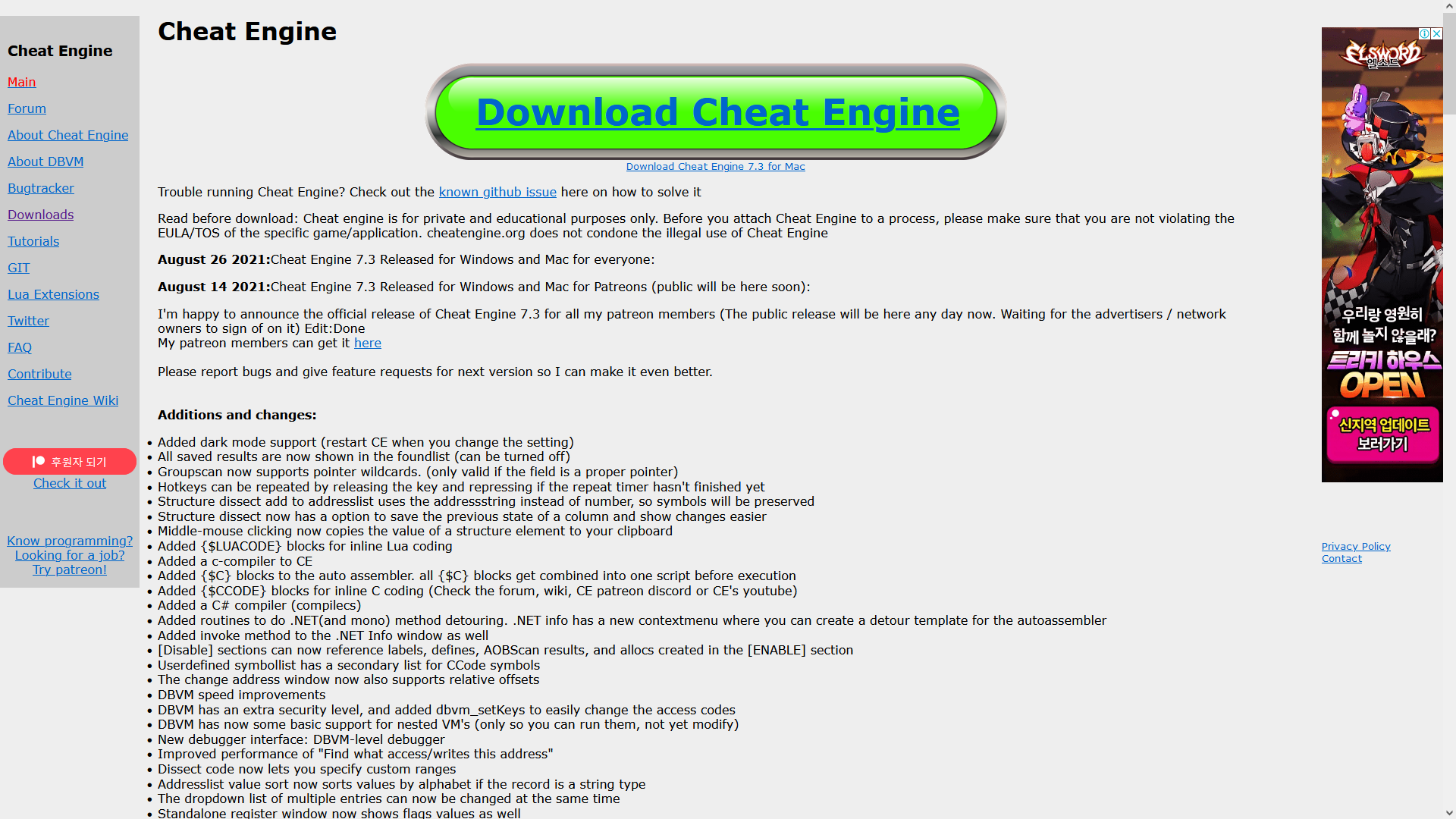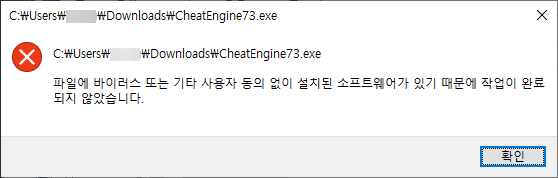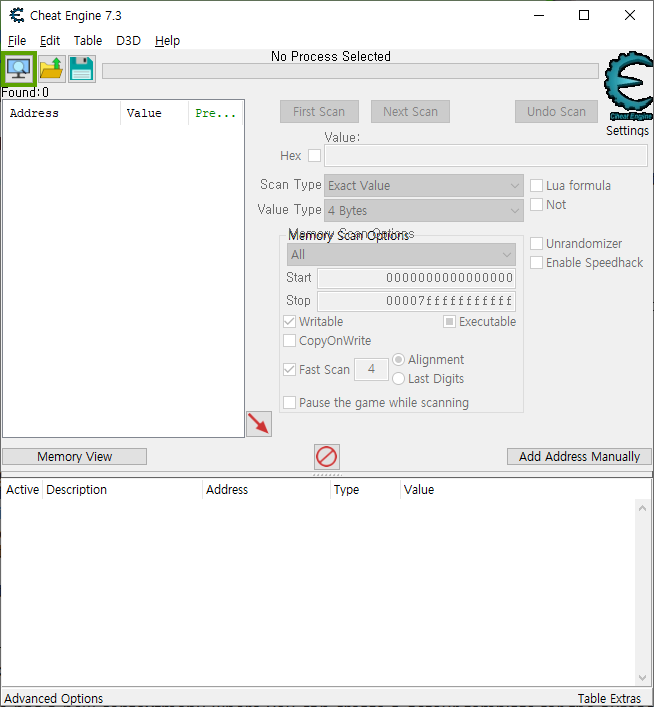Step 3: Unknown initial value (PW=419482)
Ok, seeing that you've figured out how to find a value using exact value let's move on to the next step.
First things first though. Since you are doing a new scan, you have to click on New Scan first, to start a new scan. (You may think this is straighforward, but you'd be surprised how many people get stuck on that step) I won't be explaining this step again, so keep this in mind
Now that you've started a new scan, let's continue
In the previous test we knew the initial value so we could do a exact value, but now we have a status bar where we don't know the starting value.
We only know that the value is between 0 and 500. And each time you click 'hit me' you lose some health. The amount you lose each time is shown above the status bar.
Again there are several different ways to find the value. (like doing a decreased value by... scan), but I'll only explain the easiest. "Unknown initial value", and decreased value.
Because you don't know the value it is right now, a exact value wont do any good, so choose as scantype 'Unknown initial value', again, the value type is 4-bytes. (most windows apps use 4-bytes)click first scan and wait till it's done.
When it is done click 'hit me'. You'll lose some of your health. (the amount you lost shows for a few seconds and then disappears, but you don't need that)
Now go to Cheat Engine, and choose 'Decreased Value' and click 'Next Scan'
When that scan is done, click hit me again, and repeat the above till you only find a few.
We know the value is between 0 and 500, so pick the one that is most likely the address we need, and add it to the list.
Now change the health to 5000, to proceed to the next step.
미쳐날뛰겠습니다
이번에는 모르는 값을 찾아야 합니다
0에서 500까지의 값 중 하나가 시작값인데 정확히 어디에서 시작하는지 알 수 없습니다
이전글에서 이어서 하는 경우에는 New Scan을 눌러서 이전값을 없애줘야 합니다
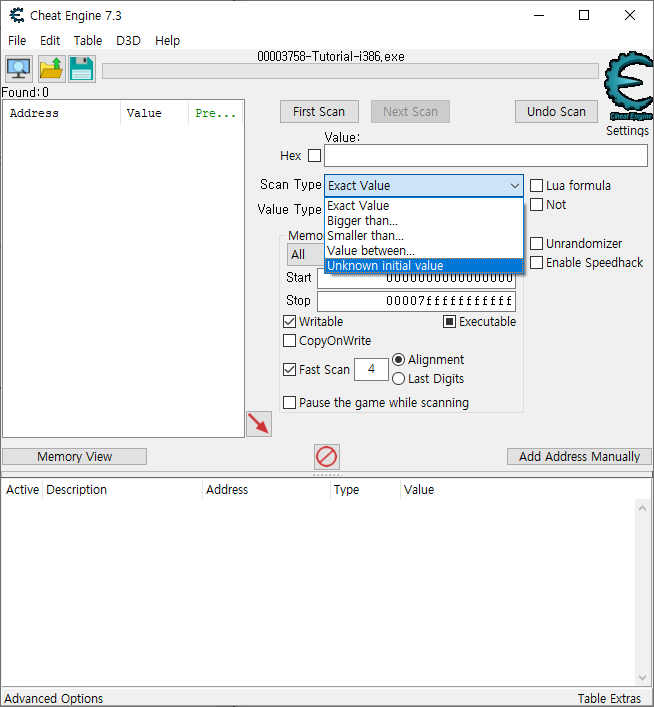
Scan Type을 Unknown intial value로 바꿔주고 First Scan을 눌러줍니다
Value Type은 4Byte에서 건들 필요 없습니다
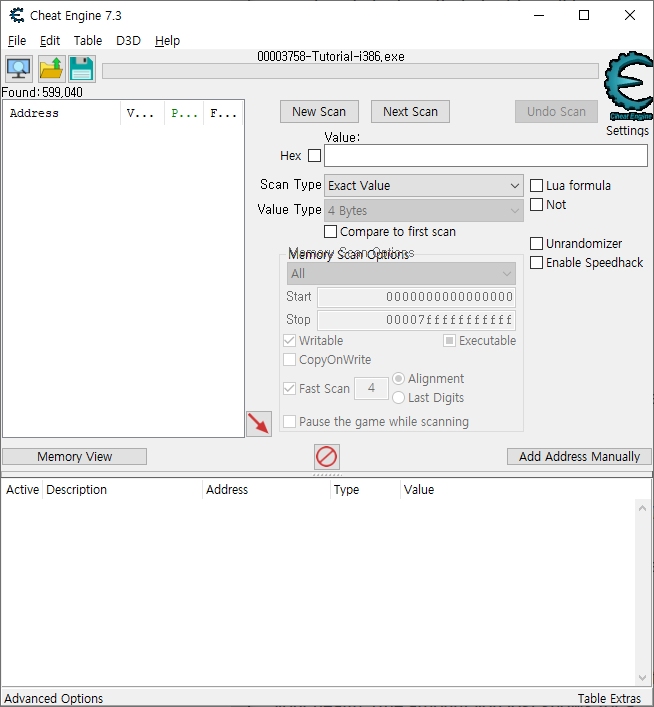
아까하곤 다르게 좌측에 아무것도 표시되지 않을겁니다

튜토리얼에 있는 Hit me를 한번 눌러줍니다
잠깐동안 얼마나 줄어들었는지 나오는데 그 값을 기억할 필요는 없습니다

Scan Type을 Decrease value로 선택하고 Next Scan을 눌러줍니다
우리가 찾는 값은 줄어든 값이기 떄문에 Decrease value를 선택하는 것입니다
만약에 늘어난 값을 찾는 것이라면 Increase value를
이상이면 Bigger than
이하면 Smaller than
두 값 사이면 Value between을 선택하면 됩니다
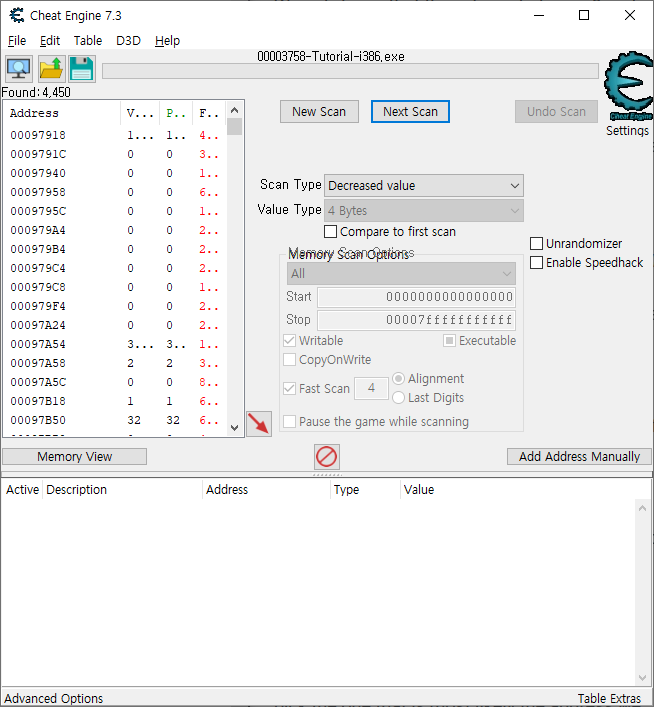
아까는 599,040개의 값을 찾았는데 지금은 4,450개로 많이 줄었습니다
그래도 여전히 많기 떄문에 Hit me를 눌러서 값을 줄이고 찾는 갯수도 줄여야합니다
위에서 한 것을 반복해주세요
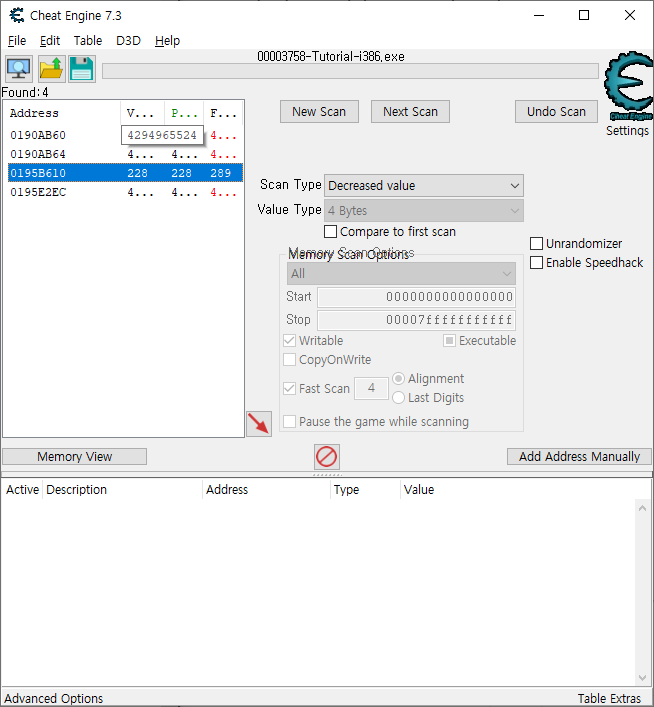
몇번 반복하다 보니까 4개의 값만 남았습니다
이 중 가장 그럴듯한 값을 더블클릭 해서 아래로 내리면 됩니다
저 값이 어떻게 가장 그럴듯한지 알 수 있냐고요?
아까 처음에 값이 0에서 500사이라고 했는데 3번째를 제외한 나머지 3개의 값은 모두 42억으로 동일합니다(이는 unsigned int 최대값과 동일함)
즉 처음부터 조건에 맞지 않는 값이라서 제외한것이고요
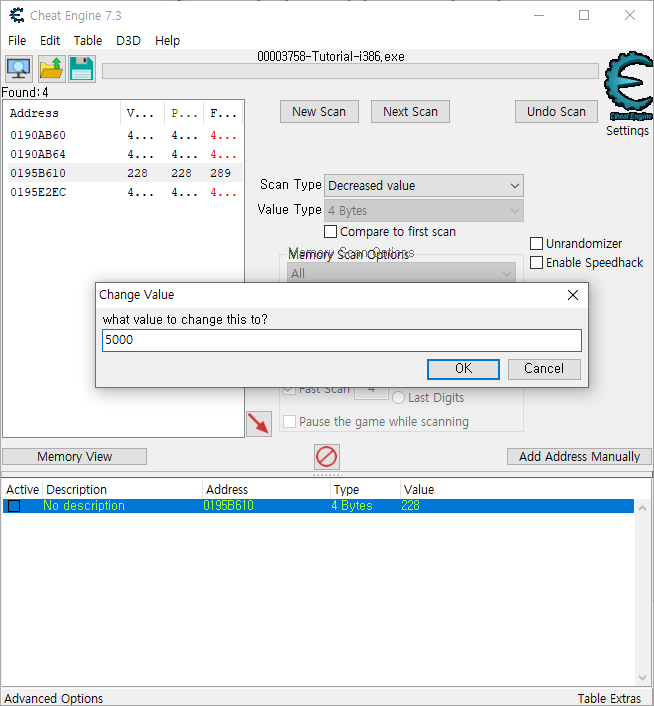
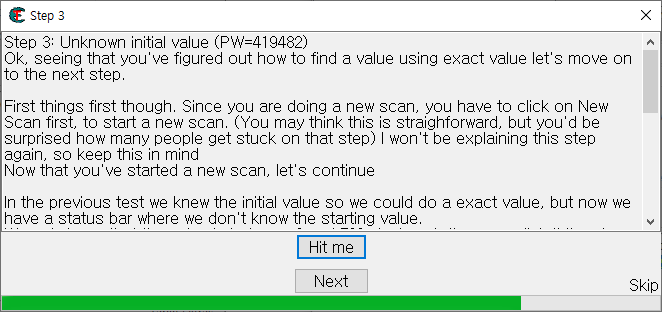
값을 5,000으로 변경해주면 Next가 활성화 됩니다
'컴퓨터 > 치트엔진' 카테고리의 다른 글
| 02 치트엔진 튜토리얼: 정확한 값 찾기 Exact Value scanning (0) | 2022.01.04 |
|---|---|
| 01 치트엔진 설치하기 (1) | 2022.01.04 |